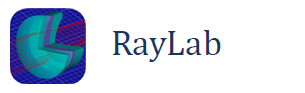The Multi-Configuration Manager allows definition of multiple configurations within the same model.
Most surface properties can be placed under configuration control, and assigned different values for each configuration. Any parameter which is not under configuration control will have the same value in all configurations. You can easily switch between configurations or even view interpolated states. This functionality is ideal for modeling systems with moving elements such as zoom lenses, tracking systems, etc. Or for comparing different configurations of a system.
To use the multi-configuration feature proceed as follows:
- Start with an initial model of the system, containing all the optical elements.
- Select which surface parameters will be under configuration control by taping the ‘Multiple Configs’ button next to the parameter. For example you may choose [Surf 1 x coord], [Surf 1 radius], [Surf 5 z coord], etc.
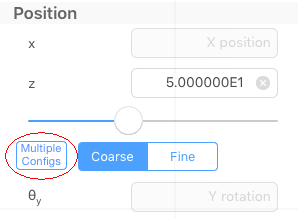
- Switch from the surface parameter view to the multi-config parameter view by using the
 .
. - Then tap ‘New Config’ to add as many configurations as needed.
- You can then switch between different configurations, and adjust the parameter values in each case.
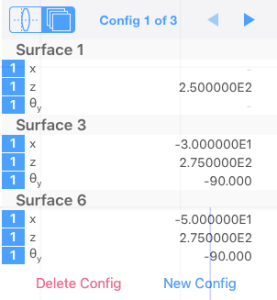
Each time you switch to another configuration the model is updated accordingly.
When multiple configurations are specified a slider is displayed on the main window which allows you to switch between different configurations. The slider uniformly interpolates parameter values between successive configurations.
For an example, see the ‘Sample – Zoom Lens (Multi Cfg)’ model.